How to Install WordPress and Set Up Your Website Easily


-
Written by
faizsulman-com
-
Category
Blog, Web Development, WordPress
-
Date
30 September 2024
How to Install WordPress and Set Up Your Website
Creating a website is no longer a task reserved for tech-savvy developers. With platforms like WordPress, anyone can easily build a fully functioning website without needing extensive coding knowledge. But where do you begin? How do you install WordPress and set it up for success? Let’s dive into the step-by-step process to get your website up and running.
Why Choose WordPress?
Before we get into the installation process, let’s address an important question: why WordPress? WordPress powers over 40% of all websites on the internet, making it the most popular content management system (CMS) worldwide. It’s free, open-source, customizable, and supports countless plugins and themes. Whether you’re creating a blog, an online store, or a portfolio, WordPress has everything you need.
Step 1: Choose a Domain and Hosting
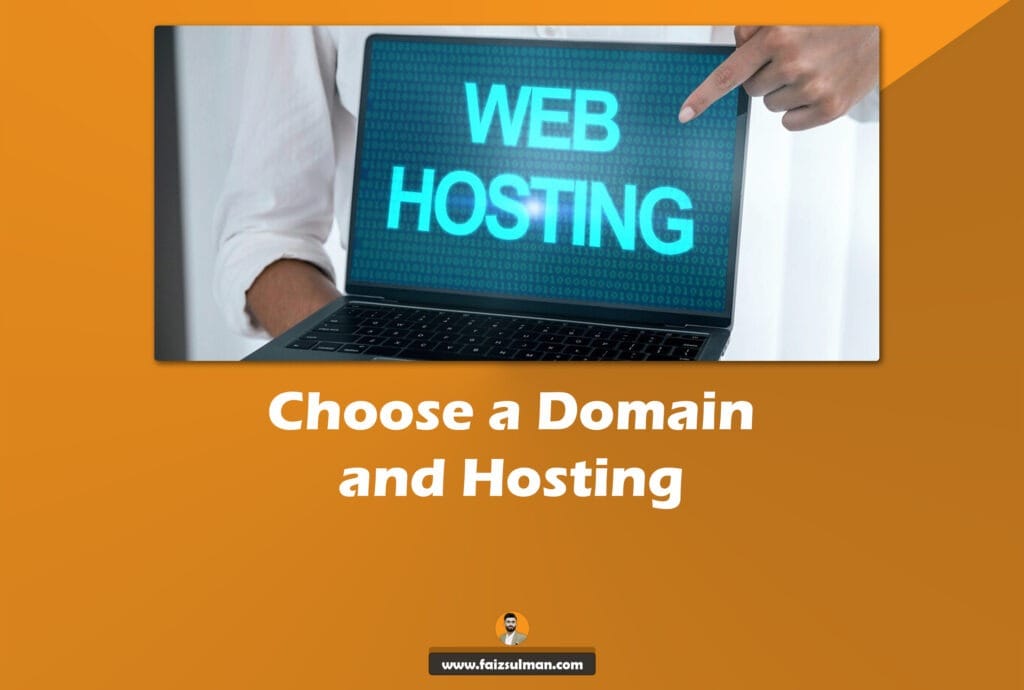
The first step to setting up any website is choosing a domain name and a hosting provider. Think of your domain name as your website’s address, while the hosting service is the land on which your website is built. Here’s how to go about it:
Selecting the Perfect Domain Name
Your domain name should be relevant to your brand or business. Aim for something easy to remember and type. If you’re starting a personal blog, consider using your name. If it’s a business, ensure the domain aligns with your brand.
Some tips to remember:
- Keep it short and simple
- Avoid numbers and hyphens
- Use keywords related to your niche, like “freelance,” “SEO,” or “digital marketing”
Choosing a Reliable Hosting Provider
Your hosting provider plays a significant role in your website’s speed and uptime. Popular hosting providers like Bluehost, SiteGround, and HostGator offer one-click WordPress installation, making the setup process even easier.
Look for these features in a hosting provider:
- Speed: Fast loading times are crucial for user experience.
- Uptime: The higher the uptime percentage (99.9% is ideal), the less likely your site will face downtime.
- Customer support: 24/7 support is essential, especially if you’re not familiar with website management.
Step 2: Install WordPress
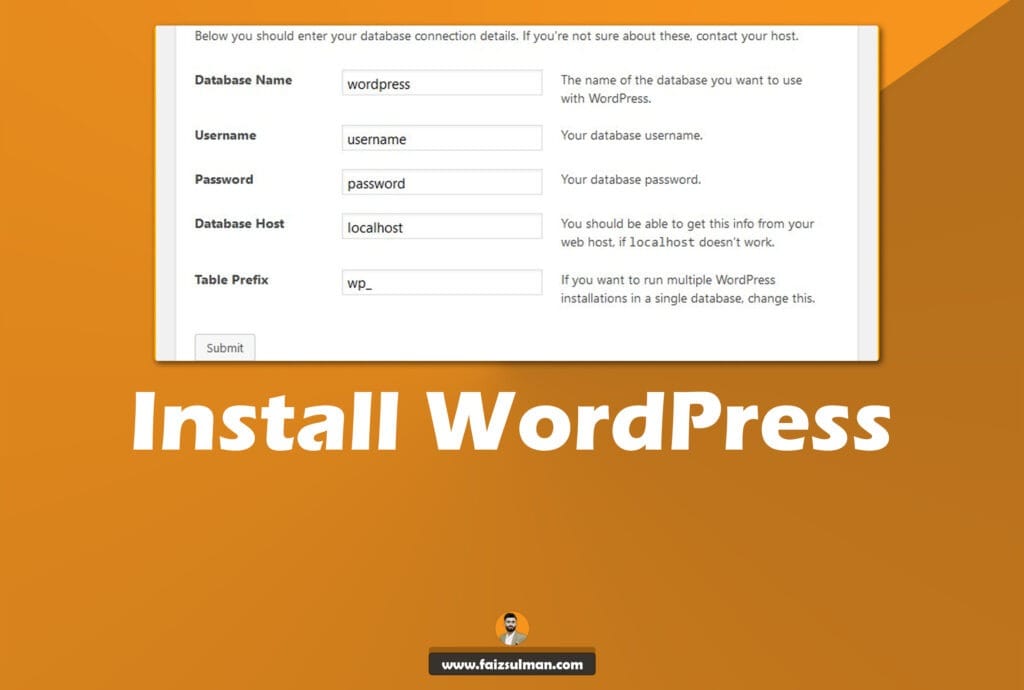
Once you’ve chosen your hosting provider and domain, it’s time to install WordPress. Most hosting providers offer an automatic WordPress installation process, but you can also install it manually.
One-Click Installation (Recommended)
Most hosts provide a one-click WordPress installation process. Simply log into your hosting account, locate the WordPress installer, and follow the on-screen instructions. It’s fast, easy, and doesn’t require any technical skills.
Manual Installation
If you prefer manual installation, follow these steps:
- Download WordPress: Go to WordPress.org and download the latest version.
- Create a Database: In your hosting control panel, create a MySQL database.
- Upload WordPress Files: Use an FTP client like FileZilla to upload WordPress files to your hosting account.
- Run the Installer: Once the files are uploaded, navigate to your domain, and follow the WordPress installation wizard.
Step 3: Configure Your WordPress Settings
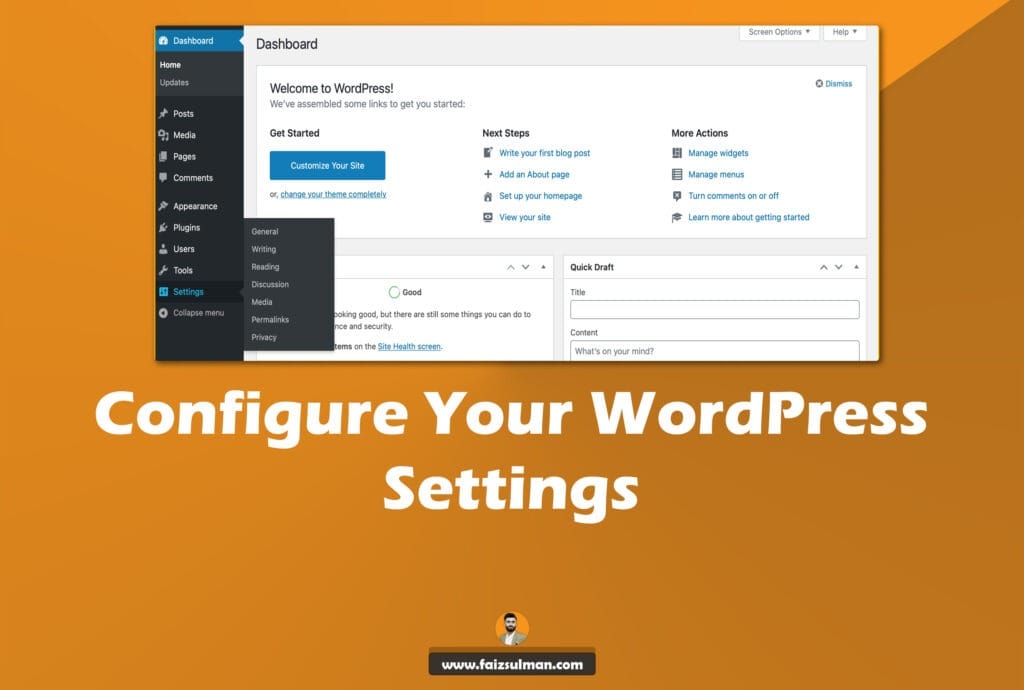
Once WordPress is installed, it’s time to configure some basic settings to ensure your website functions smoothly.
General Settings
In your WordPress dashboard, go to Settings > General. Here, you can set your site title, tagline, and email address. You’ll also choose whether you want your site visible to search engines (which should be turned off until your site is ready).
Permalink Settings
To make your URLs SEO-friendly, go to Settings > Permalinks and select the “Post Name” option. This format is cleaner and includes keywords in the URL, which search engines prefer.
Step 4: Choose a WordPress Theme
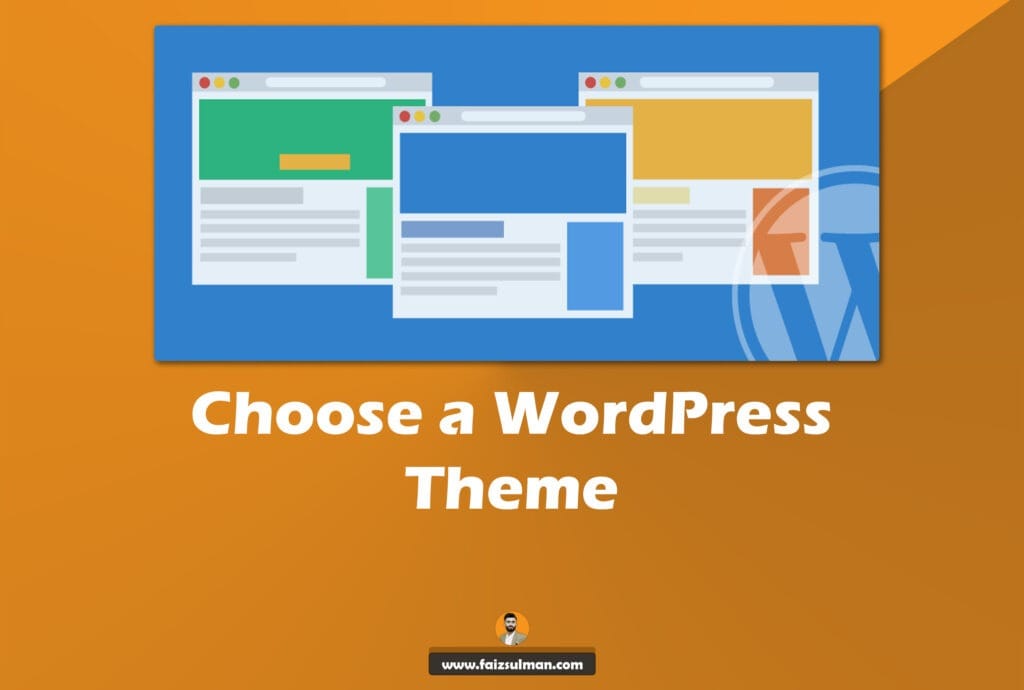
Now comes the fun part—choosing the design of your website. WordPress offers thousands of free and premium themes. A theme controls the look and feel of your site, so pick one that matches your brand or business.
Free vs. Premium Themes
- Free Themes: These are available in the WordPress theme directory. While they’re a great starting point, free themes may have limited customization options.
- Premium Themes: These come with more features and customization options but can cost between $30 to $100. Popular marketplaces for premium themes include ThemeForest and Elegant Themes.
Make sure the theme you choose is responsive (mobile-friendly) and optimized for speed.
Step 5: Install Essential Plugins
Plugins are extensions that add functionality to your WordPress website. While WordPress comes with a lot of built-in features, plugins help extend its capabilities.
Must-Have Plugins for Any WordPress Website
- Yoast SEO: Helps you optimize your content for search engines.
- WPForms: A drag-and-drop form builder that allows you to create contact forms, surveys, and more.
- Akismet: Protects your site from spam comments.
- WooCommerce: If you plan to run an online store, WooCommerce is a must-have plugin.
Step 6: Create Essential Pages
Every website should have a few essential pages that provide users with important information. Let’s break down the key pages:
Home Page
Your homepage is the first thing visitors will see. It should provide a clear introduction to your website, along with a call to action (CTA), whether that’s to explore your services, read your blog, or purchase a product.
About Page
This is where you tell your story. Share your mission, your expertise, and why visitors should trust you.
Contact Page
Make it easy for visitors to reach you by including a contact form, email address, and social media links.
Step 7: Optimize for SEO
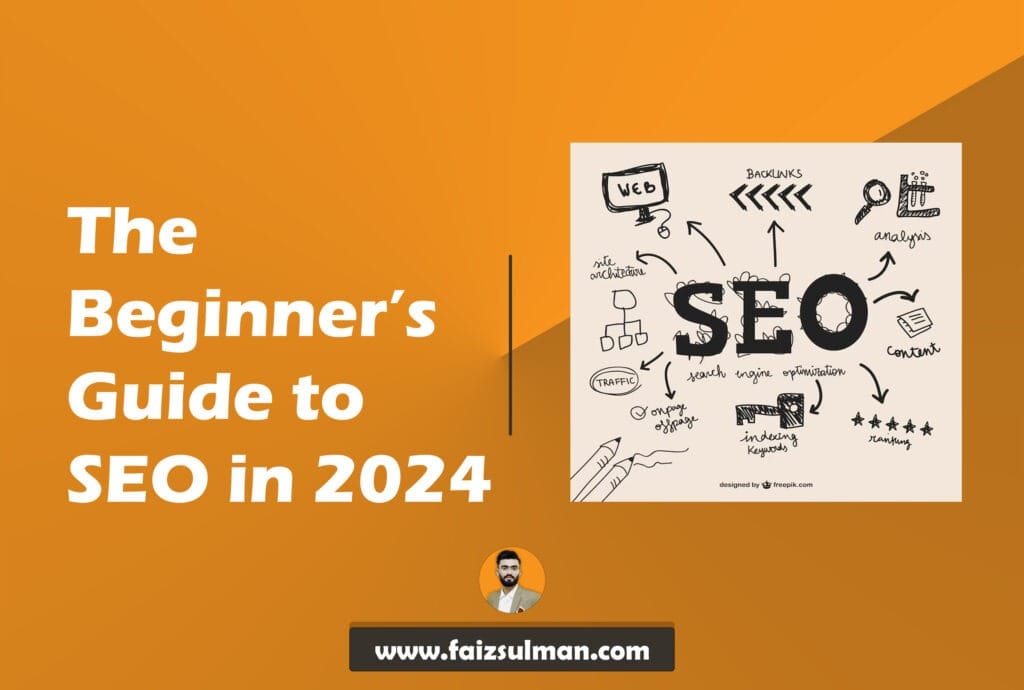
SEO (Search Engine Optimization) is critical for driving organic traffic to your site. Without it, your website may get lost in the vast sea of the internet.
On-Page SEO
To optimize each page and post on your site, focus on the following:
- Title Tags and Meta Descriptions: Include your target keywords in both.
- Alt Text: Ensure your images have alt text that describes the image and includes keywords.
- Internal Linking: Link to other relevant pages and posts within your site.
SEO Tools
Leverage tools like Google Analytics and Google Search Console to monitor your website’s performance.
Step 8: Set Up a Backup System
To protect your hard work, it’s essential to set up regular backups of your site. Plugins like UpdraftPlus or Jetpack can help automate the backup process, ensuring you never lose your data.
Conclusion
Building and launching a WordPress website is easier than ever before, thanks to the platform’s user-friendly design and extensive resources. By following these steps—choosing a domain and host, installing WordPress, configuring settings, selecting a theme, installing plugins, and optimizing for SEO—you’ll have a fully functional and professional website in no time.
So, what are you waiting for? Start building your dream website today!
FAQs
- How do I choose the right hosting for my WordPress site?
Choose hosting based on speed, uptime, and customer support. Bluehost and SiteGround are popular choices. - Can I install WordPress without a hosting provider?
No, you need a hosting provider to install WordPress and make your site accessible online. - What are the most important plugins for WordPress?
Essential plugins include Yoast SEO for optimization, WPForms for forms, and Akismet for spam protection. - Do I need coding skills to set up a WordPress site?
No, WordPress is designed to be beginner-friendly and doesn’t require any coding skills. - How can I improve the speed of my WordPress site?
Optimize images, use a caching plugin, and choose a reliable hosting provider for faster performance.

